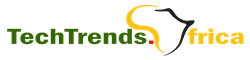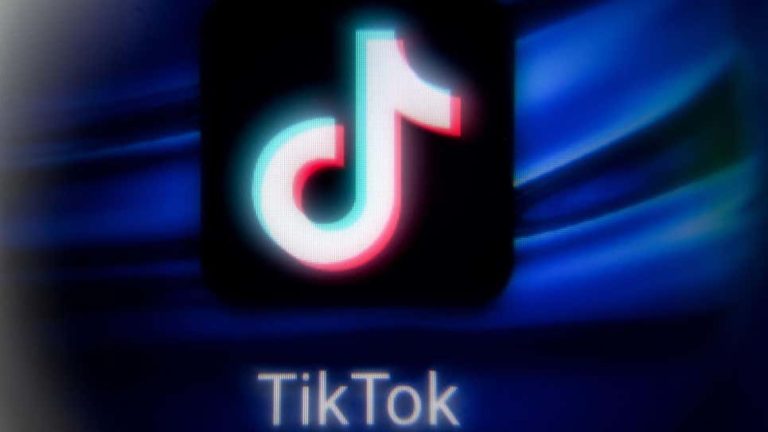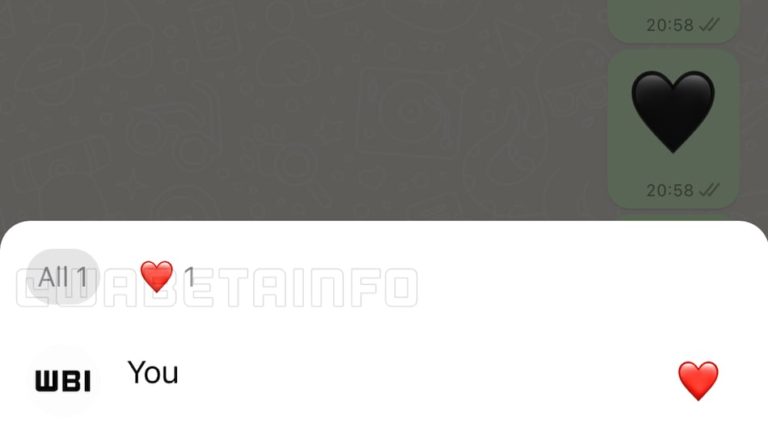These Android features will assist you in maintaining your digital privacy.

Android and privacy haven’t always gone hand in hand. The majority of Google’s revenues still come from its data-driven advertising business, which is primarily reliant on user data, much of it acquired directly from Android users.
By incorporating a variety of security safeguards and privacy protections into the software, Google now provides its users more control over how and when the search giant accesses Android-related data.
Many of the fundamentals are familiar to you. Setting a strong PIN — or, better yet, an alphanumeric passcode — to lock down your device is a good start, as is ensuring sure it’s up to date with the latest security patches. Furthermore, using two-factor authentication to protect your Google account can protect you from even the most well-funded hackers.
Furthermore, a number of Android’s built-in security features, such as verified boot, which ensures that the device’s firmware hasn’t been tampered with by malware, and Google Play Protect, Android’s in-built app scanner, which protects against malicious apps such as spyware and stalkerware, are turned on by default.
Here’s what else you should think about. (Depending on your Android version, some options may differ.)
On Android, here’s how to keep your digital privacy safe.
1. Remove any apps that are no longer in use.
It’s doubtful that you use all of the apps on your Android phone.
Uninstalling your unwanted apps will not only help you free up storage space on your device, but it can also substantially enhance your device’s security, as these apps can continue run in the background, gather, and then disclose your personal data, even if they aren’t being used.
Fortunately, getting rid of these so-called zombie apps is rather simple. Simply go to the Google Play Store, tap Menu, and then select My applications and games from the drop-down menu. From here, you can choose which apps you want to delete and have them removed from your device.
2. Check your Android app permissions
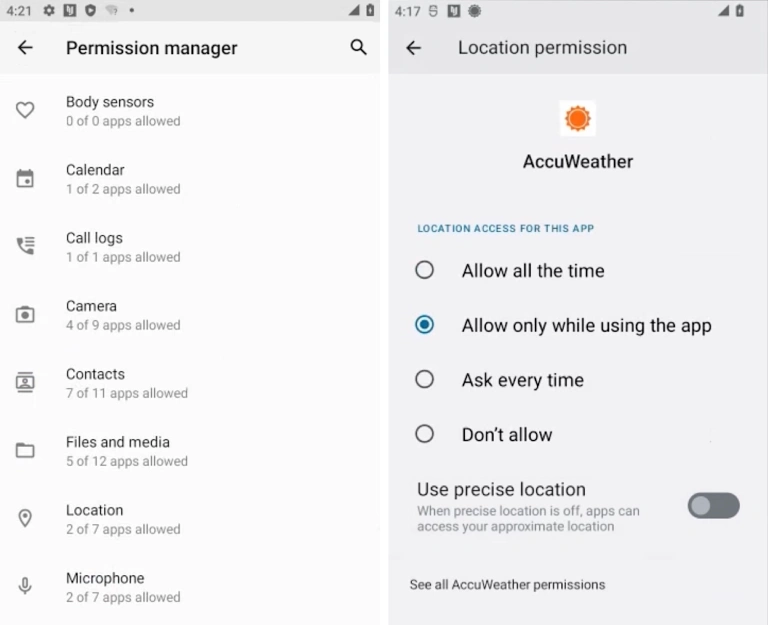
After you’ve gotten rid of unneeded apps, run a privacy audit on the ones you use frequently to make sure they only have access to what they’re supposed to.
Go to Settings, then Privacy and Security, then Permissions Manager to do so. You’ll be able to see exactly what data each app has access to — whether it’s location data or contacts — and you’ll be able to limit it. Later versions of Android allow you to reduce the accuracy of location data so that you can still get nearby results without exposing your exact location.
3. Block crucial notifications from appearing on your lock screen.
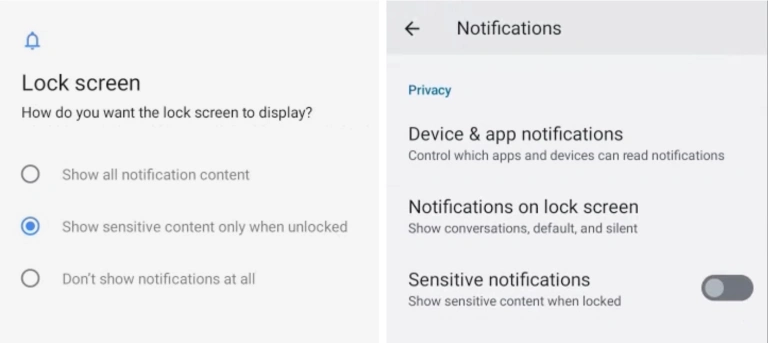
By default, Android displays all of your notification content on your lock screen. This means that if your device comes into the wrong hands, they may be able to read sensitive information, such as private messages and two-factor passwords, without having to enter your device’s PIN or passcode.
Thankfully, you have the option of limiting the amount of information displayed on your lock-screen. Go to Privacy and security in Settings, then hit Notifications on Lock Screen. While it’s set to Show all sensitive stuff by default, you can change it to Show sensitive content only when unlocked — which will filter your notifications and only show those that are judged “not sensitive” on the lock-screen — or Don’t show notifications at all.
4. Use the internet in a more private manner.
On Android, Google Chrome is the default browser, with Google’s Safe Browsing mode enabled by default.
Enhanced Safe Browsing significantly improves your security against unsafe downloads and fraudulent websites, but at the cost of gathering more data on your browsing activities, which some users may find unsettling, especially because Google already has a lot of our information.
Turn it on by going to Chrome’s three-dot menu in the upper right corner, then going to Settings, Privacy and security, and Safe browsing. You may enable Enhanced Browsing from this menu.
There’s also the option of switching to a different browser. From Brave to Firefox, there are various privacy-focused browsers available in Google Play that offer better security than Google’s default offering.
You can also change your search engines to DuckDuckGo, a prominent privacy-friendly search engine that doesn’t log search queries, and the Tor mobile browser, which anonymizes your browsing history and aids censorship.
Before you leave, think about the following:
Make sure Find My Device (formerly the Android Device Manager) is enabled: Just like iOS, Android has a built-in function called Find My Device (previously the Android Device Manager) that allows you to trace your device if it is lost or stolen. It also has a “Lock and wipe” feature that allows you to remotely lock and erase your device’s data, preventing others from accessing your data.
Turn Off Ads: Ads follow you around the internet. It’s the apps themselves that track you if it’s not the websites. Opting out of ad personalisation, which uses data acquired from your phone to give you advertising it believes you would be interested in, is one of the best ways to avoid this type of targeted surveillance. This may be done by heading to Settings, then Google, then Ads, and turning it off. You should also select Reset advertising ID to disconnect your device from your advertisements profile.