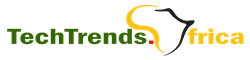Know Your Browser-Part 2
 I do find the feature in Chrome of it launching each tab in a separate process to be nifty, but how often does Firefox crash? How often do people surf processor intensive/memory intensive web sites? Not very often-that single cool feature is not enough to make people fall in love with Chrome. I used Opera for a while, but did not find it intuitive as Firefox.
I do find the feature in Chrome of it launching each tab in a separate process to be nifty, but how often does Firefox crash? How often do people surf processor intensive/memory intensive web sites? Not very often-that single cool feature is not enough to make people fall in love with Chrome. I used Opera for a while, but did not find it intuitive as Firefox.
In addition, it contained too many features that I found insignificant to basic web browsing. Sometimes I use Safari on the Mac and see no problems with it. I especially love its Private Browsing feature that can easily be enabled. Let me see whether I can do some numeric listings below:
1. Web form texts are reserved automatically if they are not passwords- and it is not just the login names, the whole forms are saved. For the most part, this is very useful to me. However, this can indeed include security/privacy risks if not handled properly. The good thing here is that all private data can be cleared with a click of a button, or chosen to auto clear once the browser is closed.
2. Built-in auto correction/dictionary while you type-a very important feature for me.
3. The Foxmarks add-on seamlessly synchronizes my bookmarks on machines I use.
4. The PlainOldFavorites add-on is a very cool feature in IE.
5. NoScript: This Firefox staple disables active content from sites you do not trust. Unless you tell NoScript to trust a given site or domain, it prevents JavaScript, Java, and other executable content from running. You can still use NoScript either way. It is a great security addition to Firefox, but it can block content, such as the videos and polls on some sites, unless configured properly.
6. Morning Coffee: This is for those of us who start nearly every day opening the same group of Web sites- whether cruising through favorite news sites or tapping into an array of Web-based admin tools. This extension allows you to create a group of sites that will open- each in its own tab – with the click of a button. No more digging through bookmarks or clicking for each new tab and link! You can even set up sites to open only on certain days of the week. Now, once you have all of those tabs open, you might appreciate a way to keep them organized.
7. Colorful Tabs: This add-on gives each open tab a different color, making it easier to distinguish between them. You can color-code tabs randomly or according to URL. You can also set tabs to fade. You can even set a background image for tabs.
8. Faster fox: This handy add-on lets you customize a variety of Firefox configuration settings, including simultaneous connections, pipelining, and link prefetching through a graphical interface. Now before you rush out and download Fasterfox from Mozilla.org, you should know a few things.
9. Page Saver: This utility lets you capture an image of a Web page- even if the page extends past the bottom of the screen. Now, this is a handy add-on for Firefox users running Mac OS Ten. Windows users can use tools like SnagIt to capture long Web pages too.
Consider this too:
1. with the issue of compatibility I mentioned earlier, I think IE is still more compatible on many websites than Firefox. I have seen javascripts that simply do not work in Firefox.
2. IE has always started faster than Firefox on my machines. It still does. However, IE7 is a bit heavier than IE6 and (I think) Firefox 3 is a bit quicker than Firefox 2 and the race has not ended yet.
3. The zooming feature in IE7 is awesome.
4. The quick tabs button shows web page thumbnails-a brilliant idea!
I tried Opera a long time ago. It was ok. Avant is quick. I also tried one called “Enigma” browser and Crazy browser. Nothing special other than that they are browsers built for speed and had good memory optimization- good for slow machines.
Comparing Chrome to IE 8, IE 8 uses multiple, discrete processes to isolate and protect each tab’s contents. However, while Chrome takes a purist approach and literally launches a new process with each opened tab, IE 8 uses more of a hybrid model: It creates multiple instances of the iexplore.exe process but does not specifically assign each tab to its own instance.
Thus, a look at Task Manager under Windows will show an equal or greater number of Chrome instances than running tabs, whereas IE 8 will generate a fewer number of instances – for example, six copies of iexplore.exe to support 10 discrete tabs – and share them among the running tabs.
This new development – browsers chewing up more memory than their host OS –At the time, I was shocked by how bloated IE 8 had become, consuming 332MB of RAM to render a simple 10-site/10-tab browsing scenario. Google Chrome’s UI is Spartan compared to IE 8’s and has no dedicated Search box, instead combining search and auto-complete suggestions as part of a single, unified address superbox.
New tabs open to reveal thumbnail views of frequently visited sites (IE 8 offers a similar view but focuses on recently closed tabs) and can be dragged into, out of, and between Chrome windows, allowing you to isolate, combine, and reorganize tabs on the fly (something you really need to experience firsthand to appreciate). In a sign of the times, Chrome features its own take on “porn mode” (dubbed Incognito), where cookies and history data are deleted as soon as the tab is closed.
IE 8 adds a host of new capabilities, like Web Slices. These are sections of a web page that are isolated and reproduced in a separate, updatable mini window. Other IE features are Accelerators, which are context menu options that activate common web services such as dictionary lookup or translation.
Another IE feature InPrivate Browsing, a.k.a “porn mode,” lets you surf without leaving behind a browser or search history, cookies, temporary files, and other evidence of where you’ve been. Microsoft has also revamped the address bar to provide better auto-complete suggestions and expanded the dedicated Search field to include images and other rich media as part of the drop-down results set. Well, choosing a browser is all about you; Sleep on the side that you like.