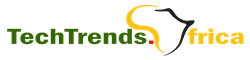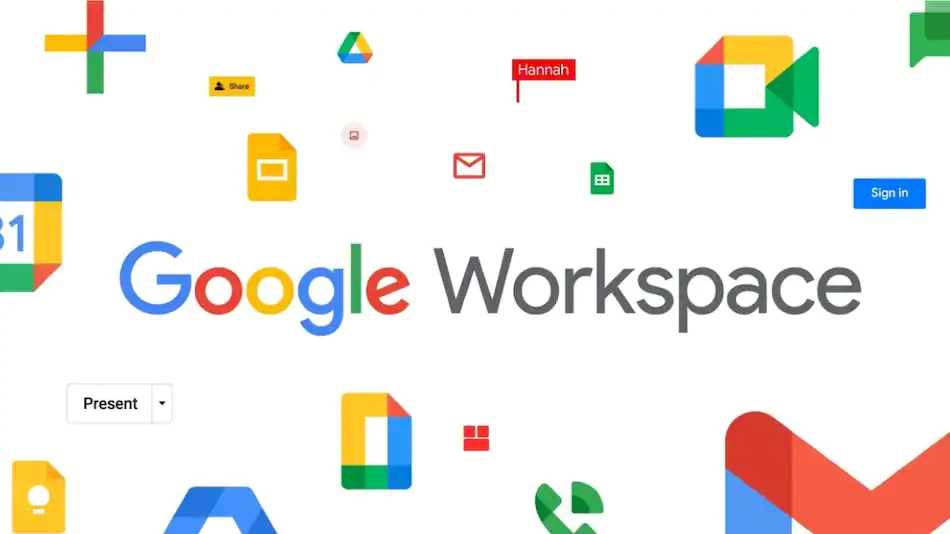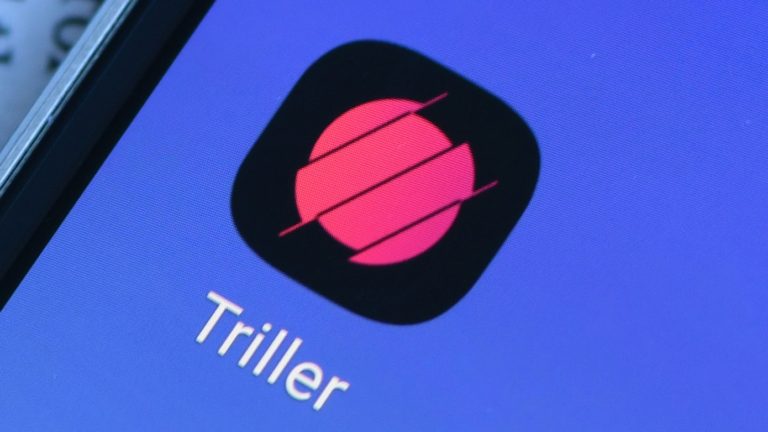WhatsApp: Support for Passkeys is now Live on Android

Android users who use WhatsApp will soon be able to securely re-login to their accounts using their device PIN or biometric authentication.
Before, users of WhatsApp had to enter a one-time password (OTP) and an optional six-digit PIN for two-factor authentication in order to access their accounts. Android users will now be able to use the built-in face or fingerprint recognition function on their phone to get back into their account with a passkey stored on their device thanks to the addition of passkeys support.
Android users can easily and securely log back in with passkeys ? only your face, finger print, or pin unlocks your WhatsApp account pic.twitter.com/In3OaWKqhy
— WhatsApp (@WhatsApp) October 16, 2023
WhatsApp announced support for passkeys on Android via X (previously known as Twitter), a week after Google said it would stop requiring passwords for all of its services and instead add support for passkeys on Android and the web. Users can still choose to log in by inputting their phone number and an OTP, and the current fingerprint lock option will still be available.
What do passkeys mean?
You can login to apps and services without requiring a password by using a passkey, which is a secure alternative. You can use your fingerprint or a PIN on your smartphone to confirm that you—the account owner—are attempting to login instead of typing in a password and a secure OTP.
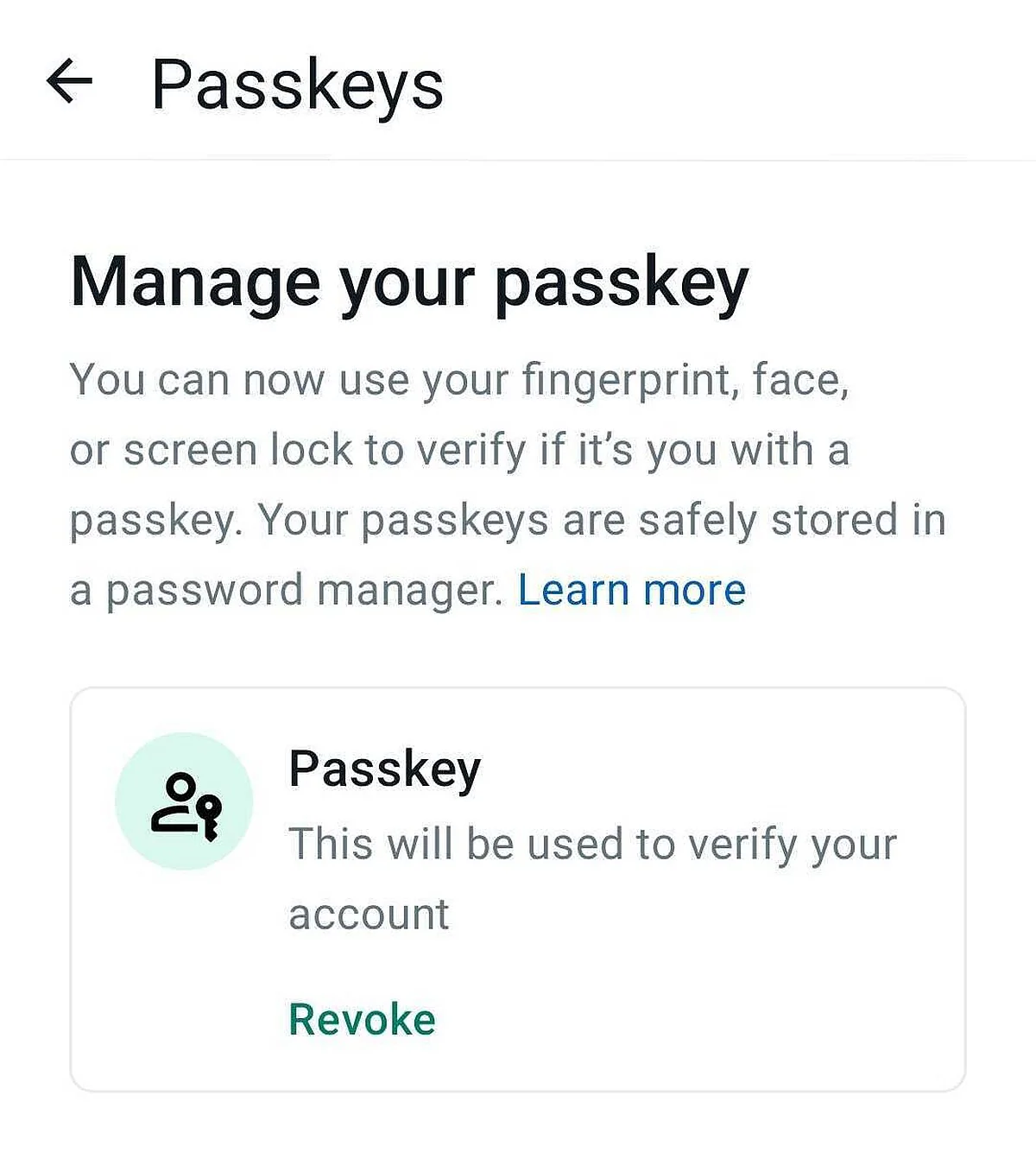
On a device like a smartphone, a Fast IDentity Online (FIDO) “secret” is kept and used to log in to websites instead of passwords. Passkeys rely on two concurrently operating technologies: public key cryptography and smartphone biometric authentication.
Since there are no passwords to steal, public key cryptography ensures that your passkey never leaves your device and is secure even if WhatsApp’s server is compromised. owing to the benefits of security. Other businesses, like Adobe, Amazon, GitHub, Google, PayPal, and Uber, are developing passkey logins or already support them.
Password verification will make it simpler and more secure to log back into WhatsApp. WhatsApp Head of Product Alice Newton-Rex previously stated, “We’re pleased to debut this on WhatsApp and provide consumers with an additional degree of protection.
How to set up a passkey on Android’s WhatsApp
Open WhatsApp, go to the settings menu, and touch on Account > Passkeys > Create a passkey to enable passkeys on WhatsApp for Android. Then, after reading the popup message outlining how passkeys work, select Continue. If you want to create a passkey for WhatsApp, a new window from Google Password Manager will appear. Click Continue and Use screen lock to activate screen lock login. You can now see the passkey generated via WhatsApp.