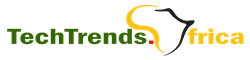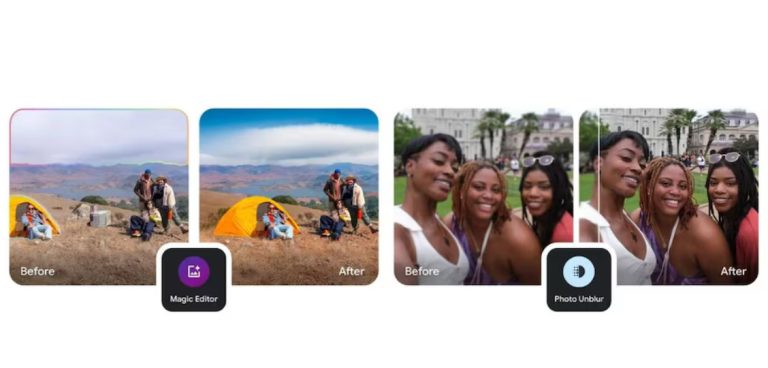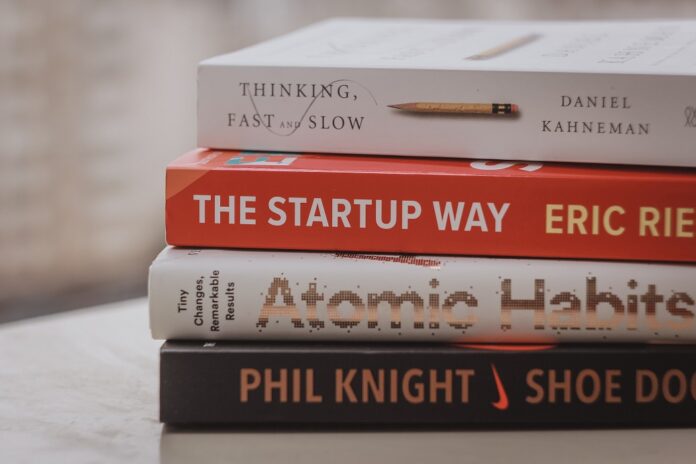Microsoft and Truecaller Work Together to Integrate Personal Voice with AI Assistant: How to Set It Up
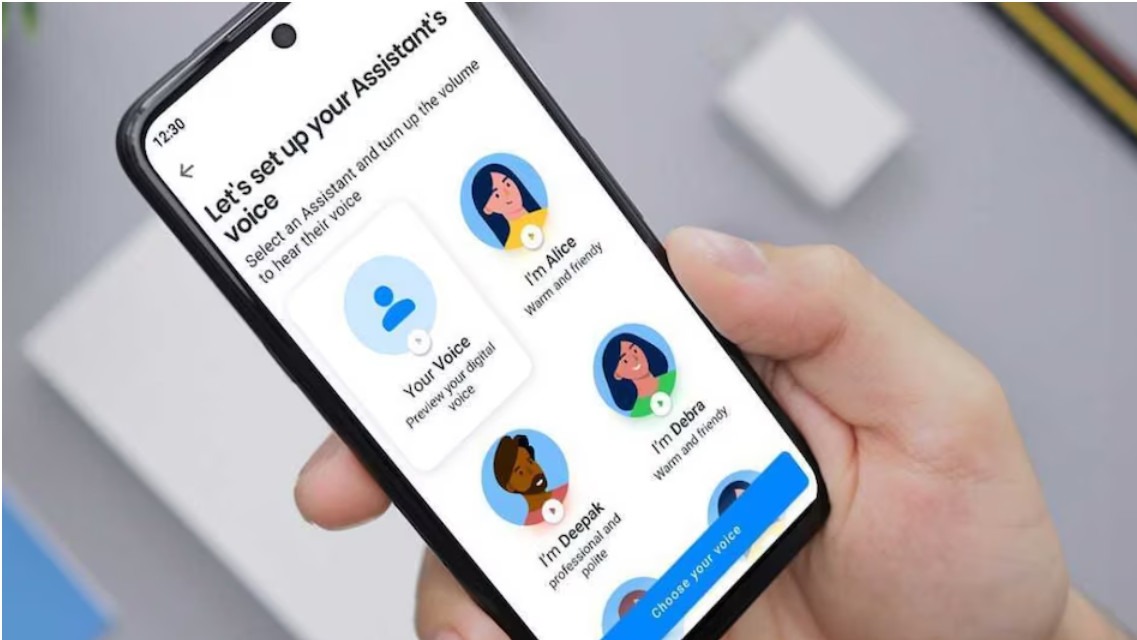
In order to considerably improve its current AI Assistant, Truecaller and Microsoft are working together. The caller identification app will make use of Microsoft Azure AI Speech’s Personal Voice function as part of this agreement. When the AI Assistant screens a call or answers on the user’s behalf, this will be linked with the AI to give it a voice replica of the user. Starting today, a limited number of nations will first be able to access the feature. The feature will soon be extended to more nations, the company has revealed.
“With the addition of Microsoft’s Personal Voice, users of the Truecaller Assistant can now create a completely digital version of their own voice to use inside the Assistant,” announced Truecaller in a forum post. Remarkably, the business debuted the AI Assistant for the first time in September 2022. The voice-activated chatbot may do a number of tasks, including answering calls, filtering calls, and even accepting messages for the user. Like a voicemail, it can also record calls to be listened to at a later time.
Although this is a helpful feature, Truecaller only provided a small selection of voices that the AI Assistant could employ. This way, before the user answers the call, the caller will hear one of these selected voices. Still, the caller might not have realized they were talking to a stranger. By releasing Personal Voice, users will be able to speak to the AI Assistant using their own voice, which is the app maker’s solution to this problem.
This feature has started rolling out to Truecaller Premium users in the US, Canada, Australia, South Africa, India, Sweden, and Chile. It will be expanded to other regions soon, the company stated.
How to set up Personal Voice in AI Assistant
- One thing to note is that the feature is only available on Truecaller Premium. If you want to use it, you’ll have to purchase the subscription.
- To see the feature, you need to be on the latest version of the app. Ensure to update it.
- Once done, open the app and go to Settings.
- Go to Assistant settings.
- Go to Set Up Personal Voice and follow the instructions.
- You will have to record your voice for about a minute and speak out the words shown on the screen, after which your AI-generated voice replication process will be complete.