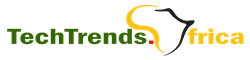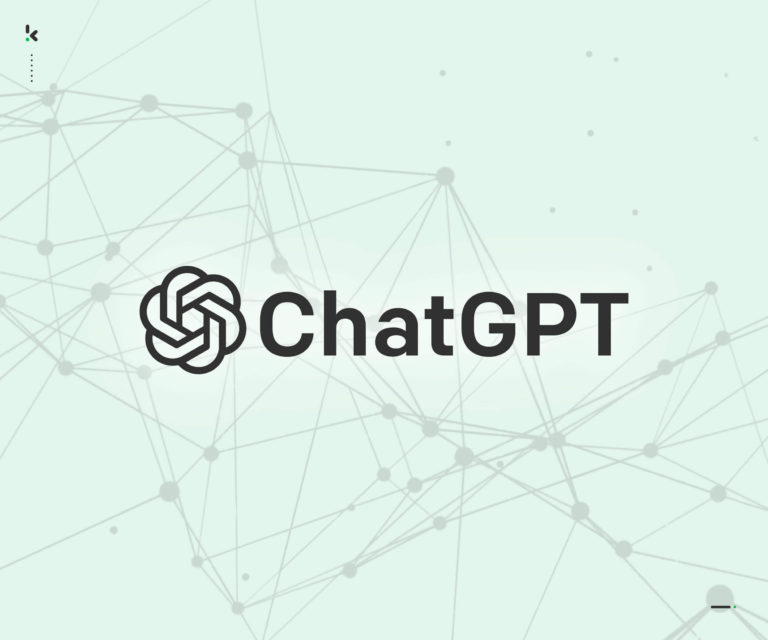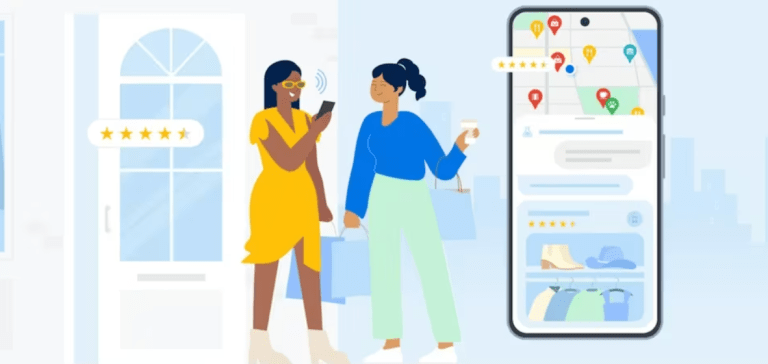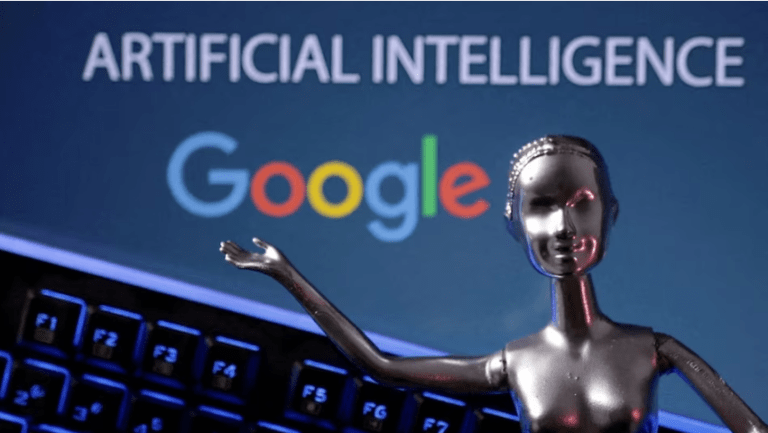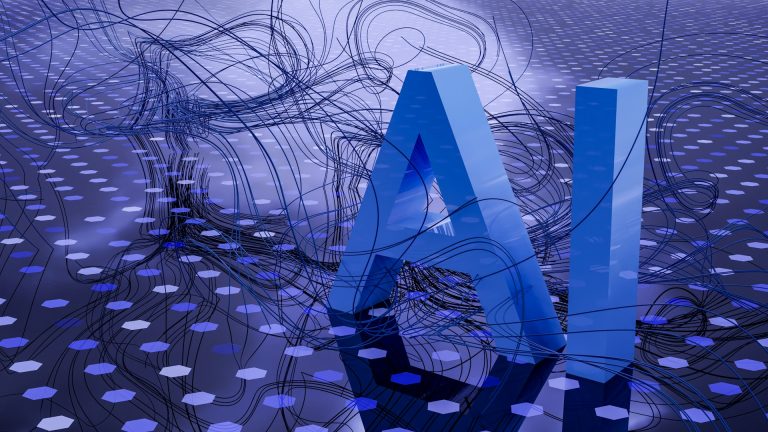How to digitize handwritten notes for free with ChatGPT
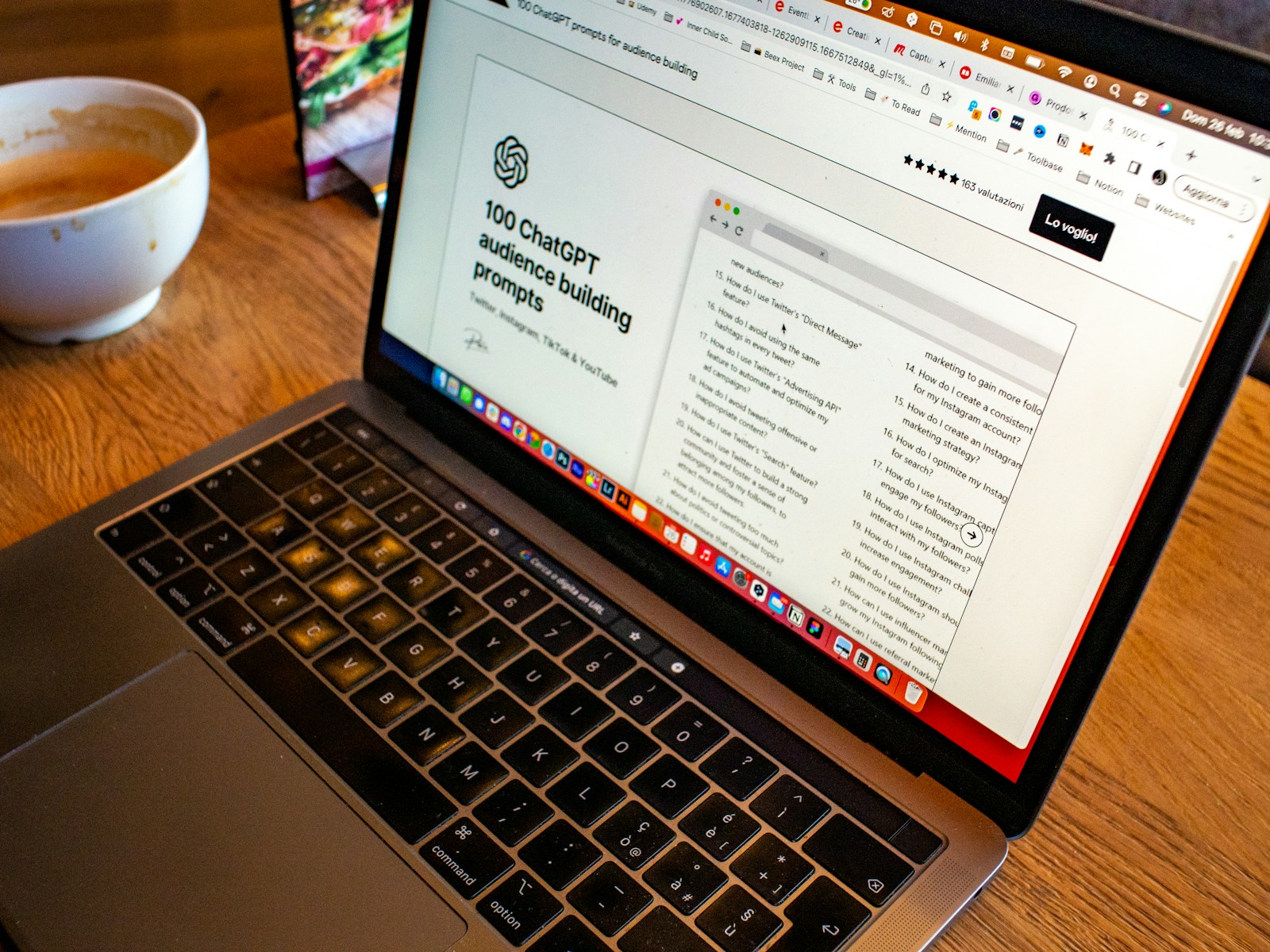
Typing text just doesn’t satisfy the itch that pen and paper note-taking does. Research has indicated that taking physical notes improves memory retention. Having said that, you lose out on the advantages of digital notes when you write things down. You may have the best of both worlds with ChatGPT.
In May, OpenAI enhanced ChatGPT’s free edition with GPT-4o, enabling users to upload files (including papers and photographs) and engage with images in a variety of ways, including text extraction.
This implies that you can transform handwritten documents into text by uploading them, including packing lists, sticky notes, and meeting and class notes. Then, you can use that text to create new content by copying and pasting it into presentations, emails, outlines, essays, Quizlets, and more.
Seems too wonderful to be true? Although I have tested the tool, I can tell you that it operates quickly and well, I had the same thought. It’s easy to get started, and once you do, you won’t want to stop.
1. Sign into your account with OpenAI.
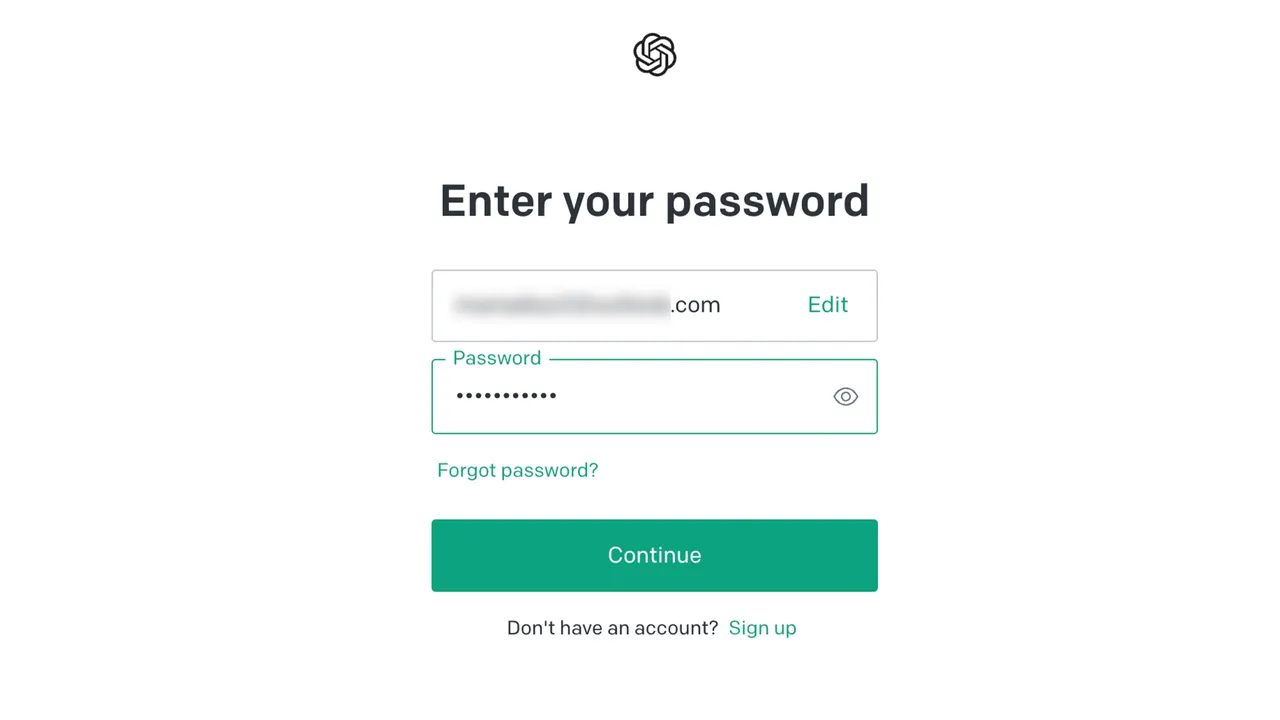
While you can use ChatGPT without registering for an OpenAI account, GPT-4o and all of its features—including the ability to upload images—require registration. The benefits of opening an account are well worth the ease of creation.
On the sign-in screen, you can quickly establish a ChatGPT account if you don’t already have one. You may also use your current Microsoft or Google account to log in. I opted for the latter option, so I don’t have to memorize another username and password.
2. Upload your image
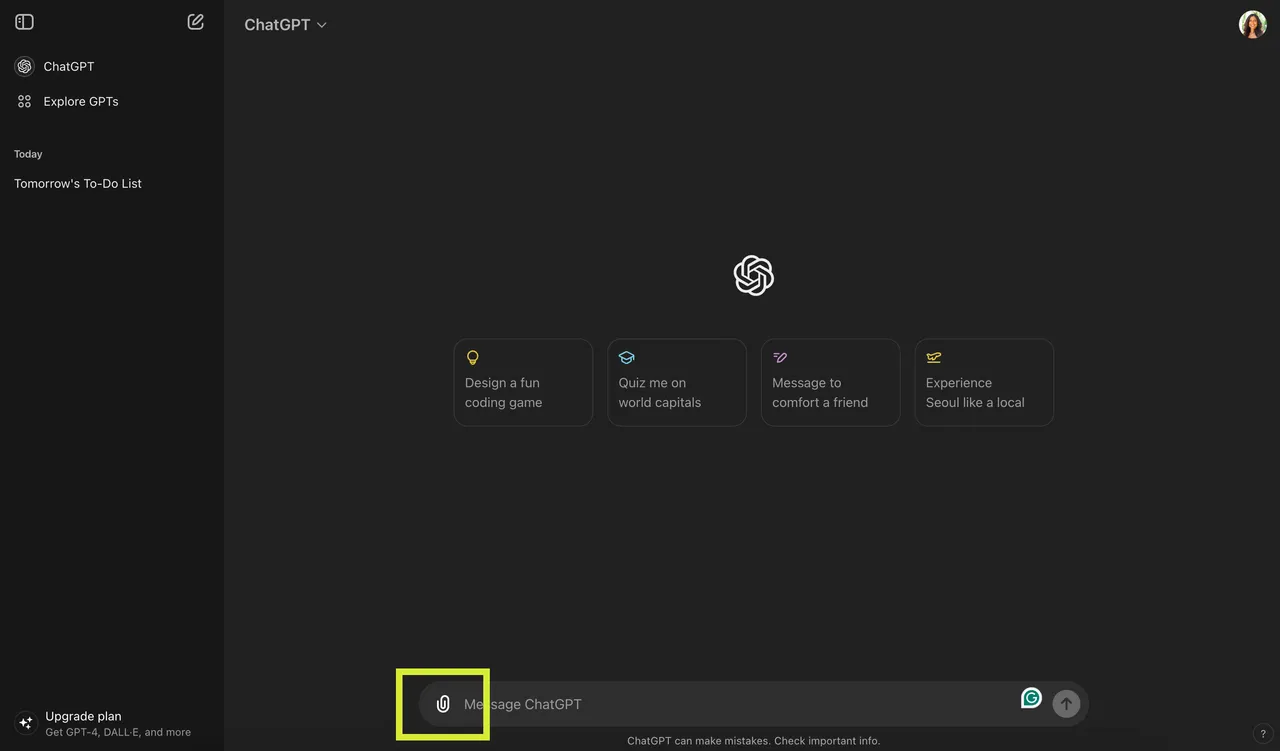
You will see a blank text box in the ChatGPT interface after logging in. The paperclip icon, which is located next to the text field, can be clicked to upload a photo from your PC, Google Drive, or Microsoft OneDrive, among other locations.
If your device has the image available, you can drag and drop it into the text field.
Regarding the appearance of your text, I wouldn’t bother. As you can see below, I uploaded a sticky note that I wrote in cursive over the weekend, and ChatGPT understood and output it without any issues.
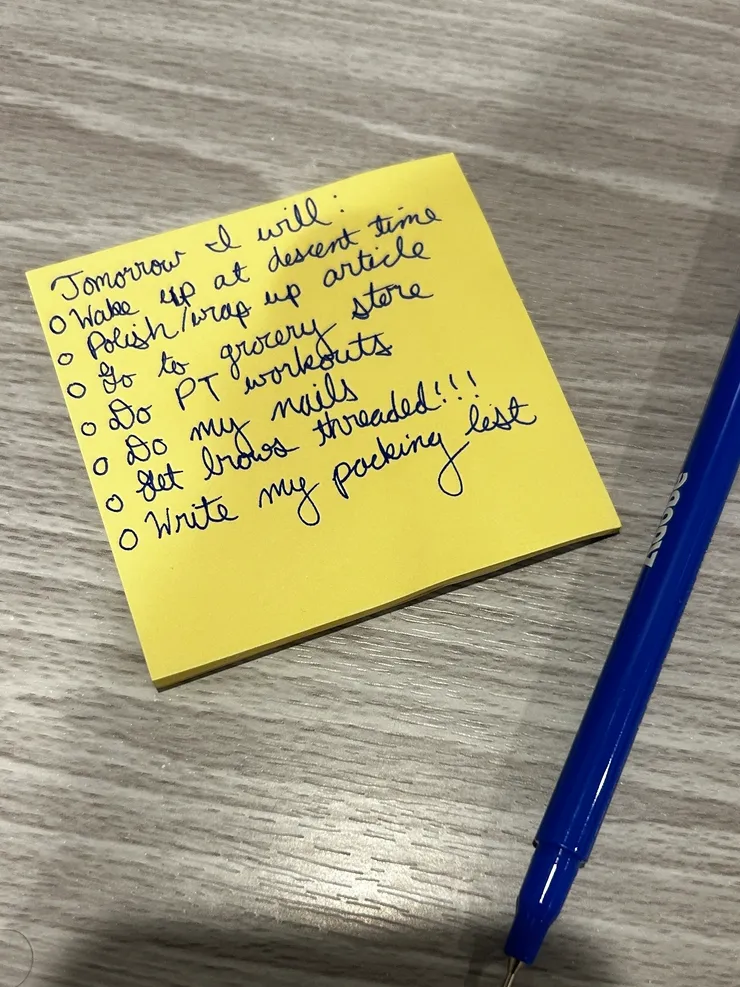
ChatGPT will typically automatically extract the text from an image and display it to you typed out if you add the photo without receiving a text prompt. But I suggest adding a straightforward text query, such as “Can you extract the text from this image?” and pressing enter to make sure the chatbot understands what to do.
3. Use your text for any necessary purposes.
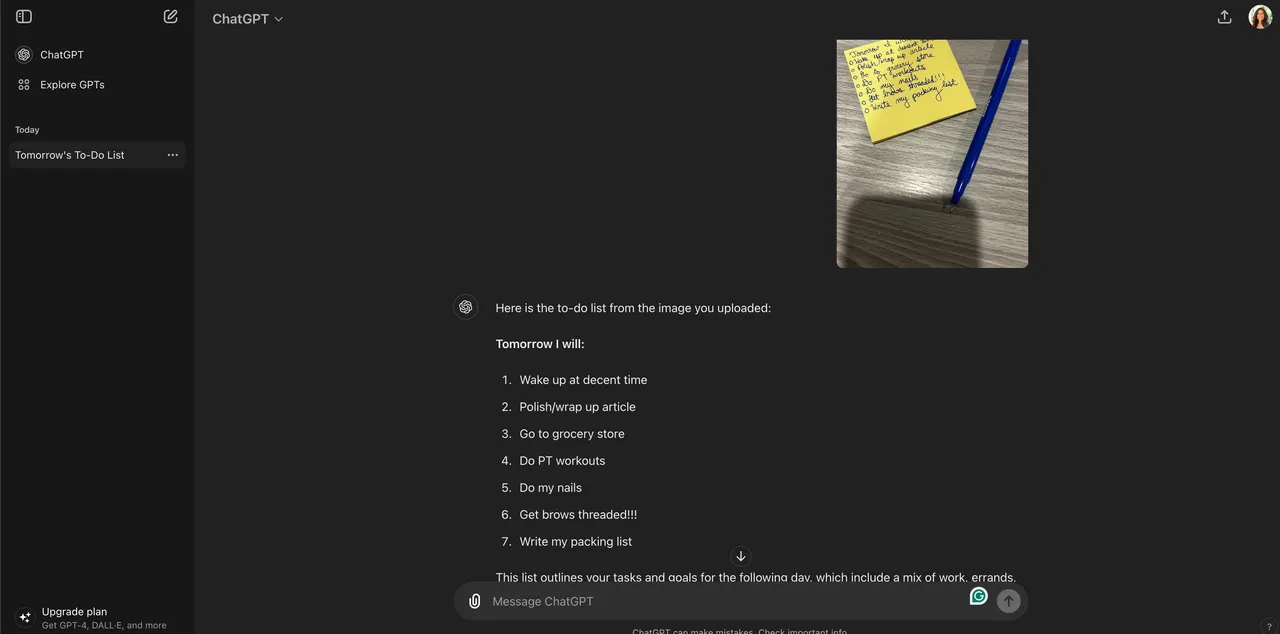
You may verify that ChatGPT appropriately extracted your text by looking at the output when it has finished. I have tested several times, and each time the chatbot has been accurate to the letter. After that, you can copy and paste the content in any location you choose. Use cases include emails, outlines, virtual sticky notes, and presentations.