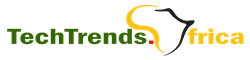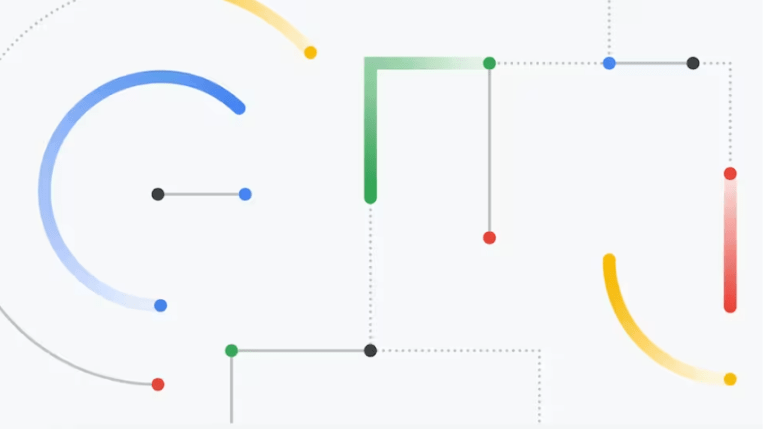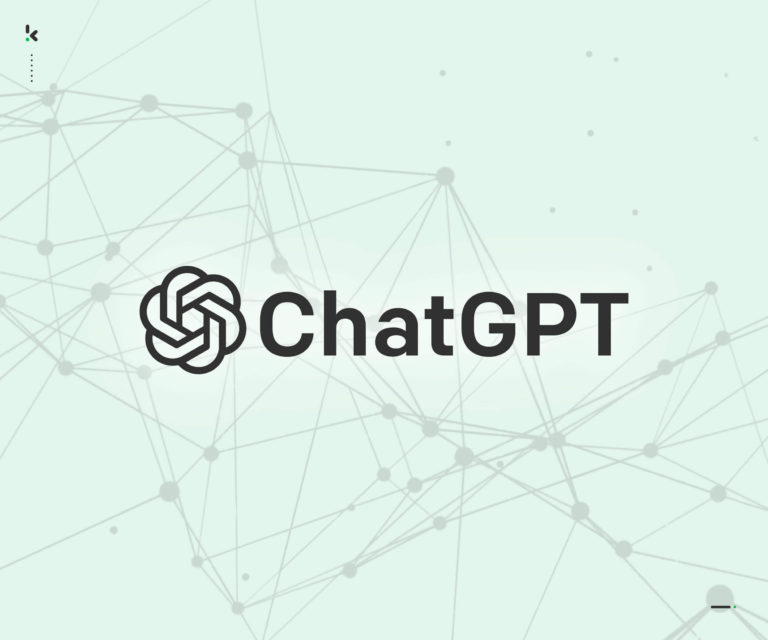How to use ChatGPT with Google Drive to manage files with AI assistance
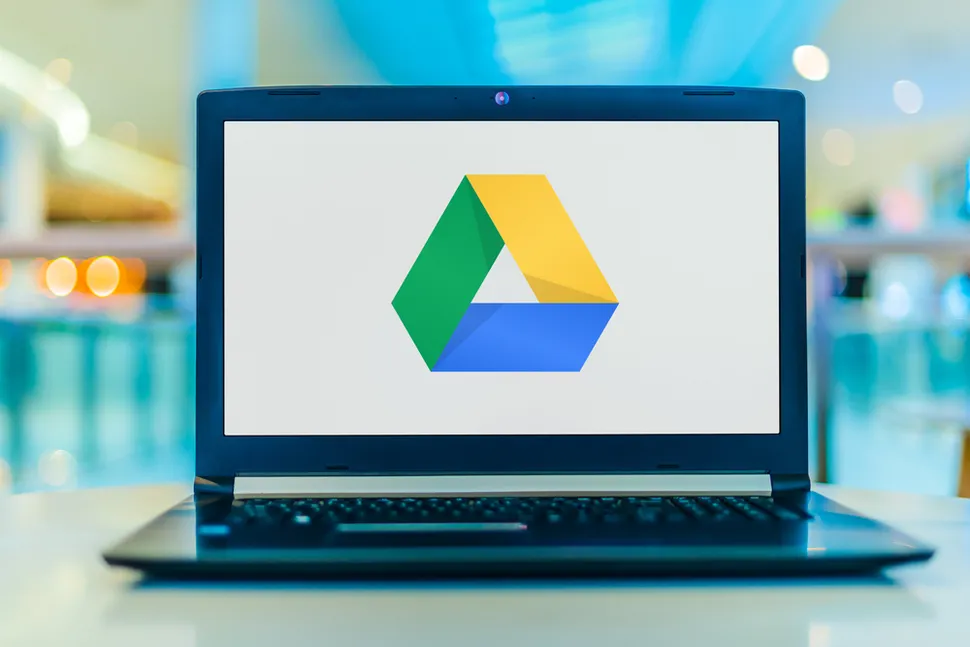
ChatGPT has quickly emerged as a revolutionary in the AI space. Importantly, the OpenAI platform can free up time in addition to providing recommendations and question-answering. See how AI can revolutionize your everyday chores by reading our comprehensive guide to ChatGPT’s top features.
However, integrating ChatGPT with your Google Drive can completely change the way you manage your documents in the disorganized world of file management. Just picture having instant access to Google Drive with ChatGPT. This integration makes file retrieval easier, whether you’re managing your workload or juggling many tasks.
You’ll be able to access your files more efficiently with this configuration, which will increase productivity and lessen stress. Instant access means no more searching interminably!
- Launch a fresh conversation
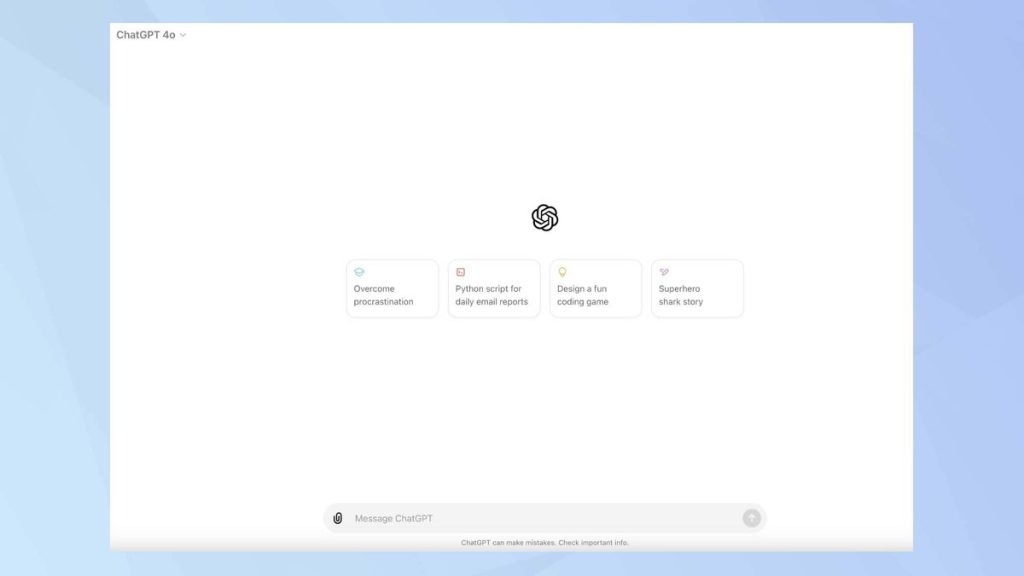
Log into ChatGPT first. Look for the New Chat menu item. You can find this on the main menu. By clicking this, you will initiate a new session that will prepare you to join your Google Drive.
Next, select “New Chat.” By clicking this, you will initiate a new session that will prepare you to join your Google Drive.
- Click on the paperclip.
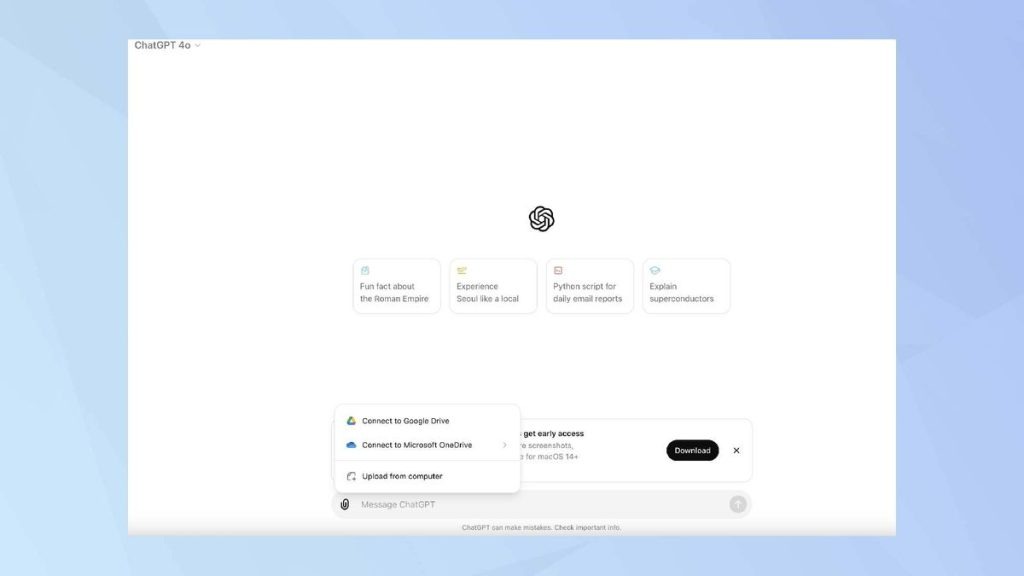
Find the paperclip icon in the lower left corner of your newly opened chat window. It is this symbol that will bring up your attachment menu.
Click the paperclip and then choose Add from Google Drive. By doing this, you’ll be able to connect ChatGPT to your Google Drive account and have easy access to your work.
- Select “Add from Google Drive.”
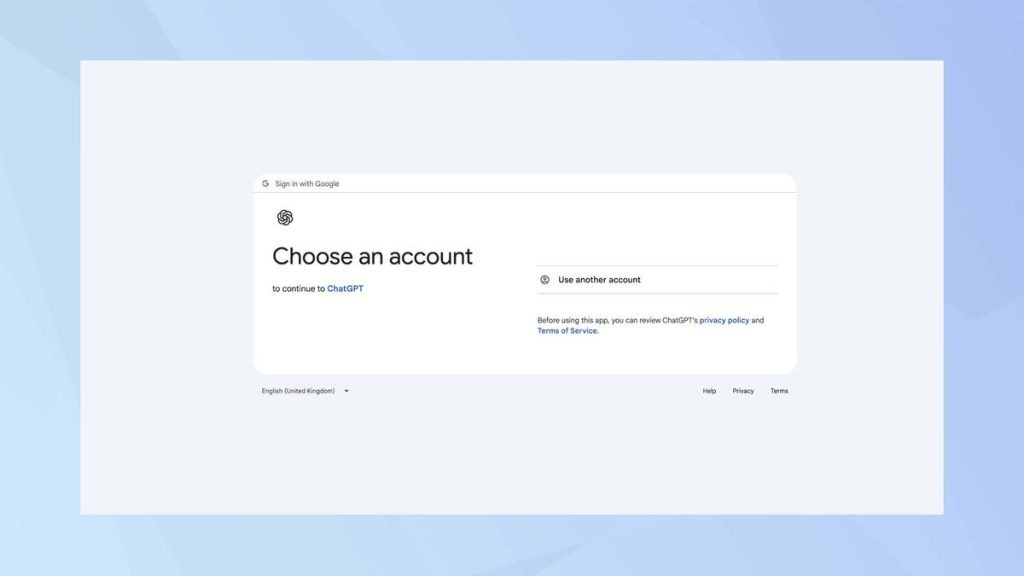
Enter the details for your account.
- Allow the Google Drive link to be accessed.
Giving ChatGPT the appropriate access permissions to your Google Drive is the last step. You’ll be prompted to allow the two services to be linked. Verify and give the connection permission.
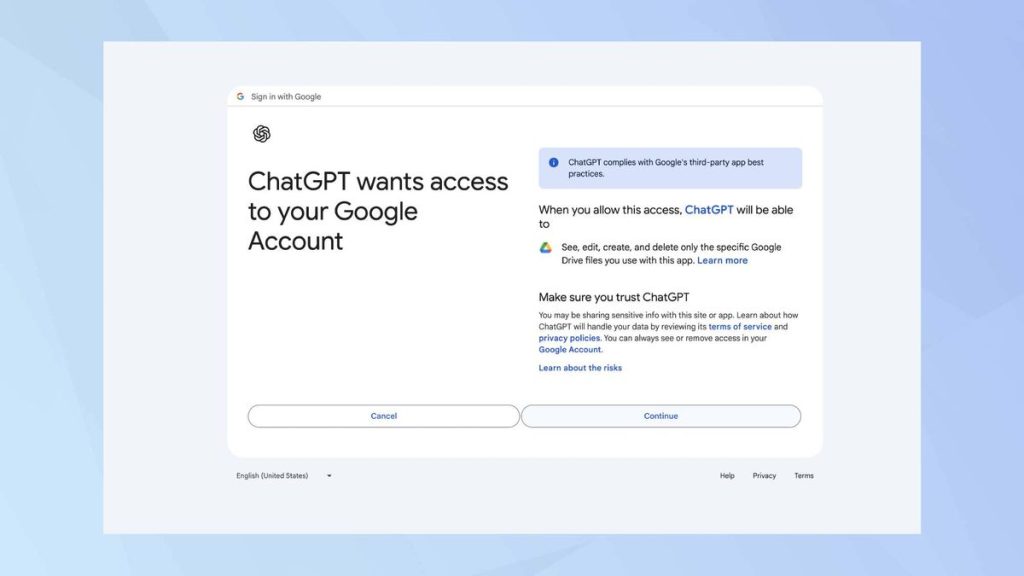
- Use your drive to upload
After granting authorization, ChatGPT will integrate your Google Drive, making it simple for you to view and manage your data. This connection guarantees that all of your crucial documents are just a discussion away in addition to saving you time.
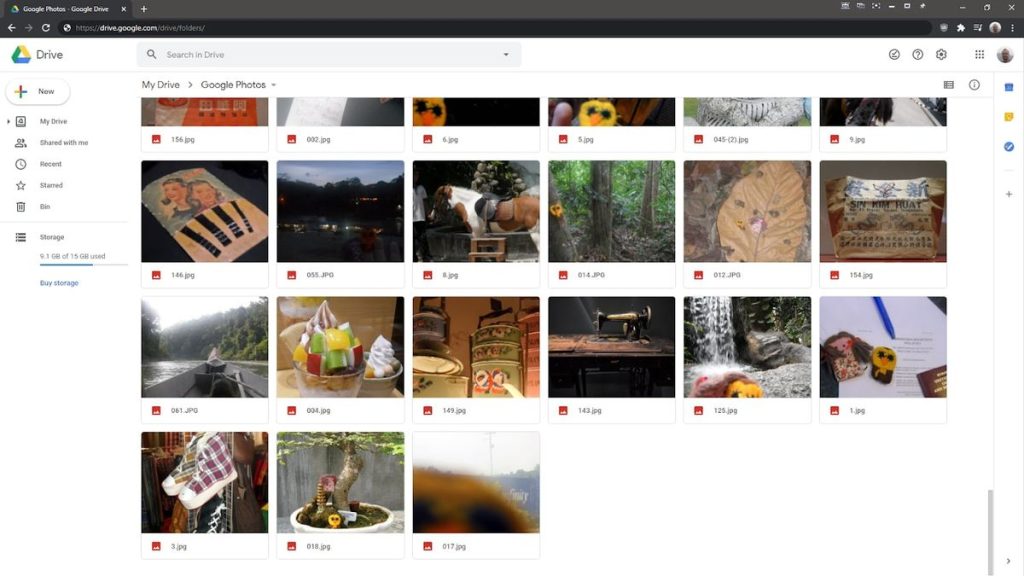
Conclusion
Many of the premium features of ChatGPT Plus have been incorporated into the free version, so you don’t need to pay to take advantage of some fantastic features. For example, you can use the vision capability to analyze photographs and extract information now that ChatGPT-4o is available.
Additionally, if you would rather use Microsoft’s file management system than Google’s, you can connect ChatGPT to OneDrive. With only a few clicks, you can turbocharge your digital workstation.