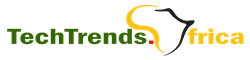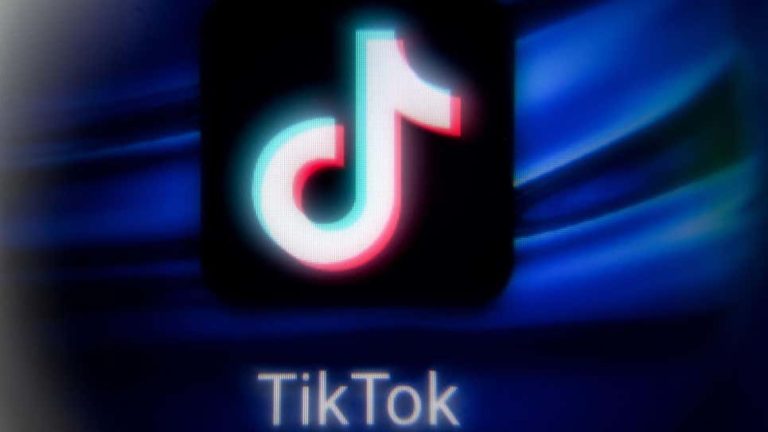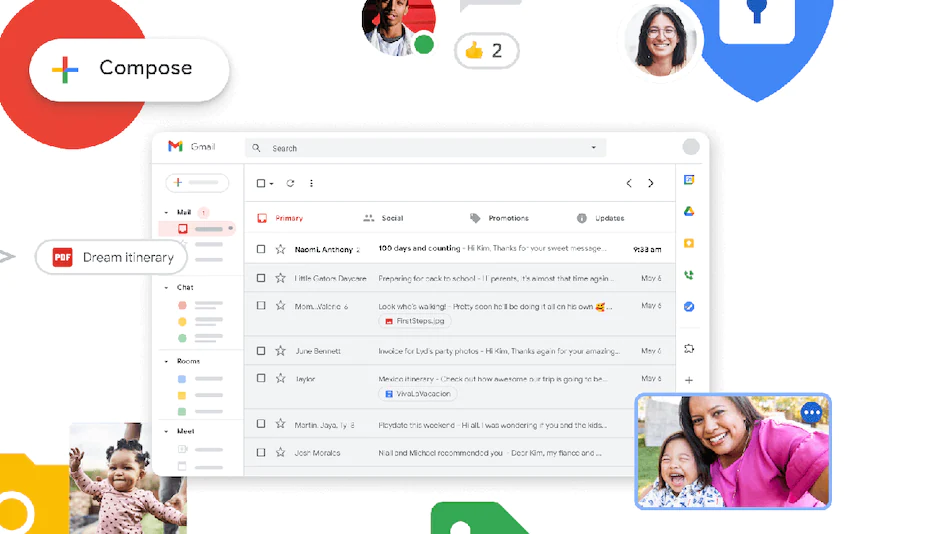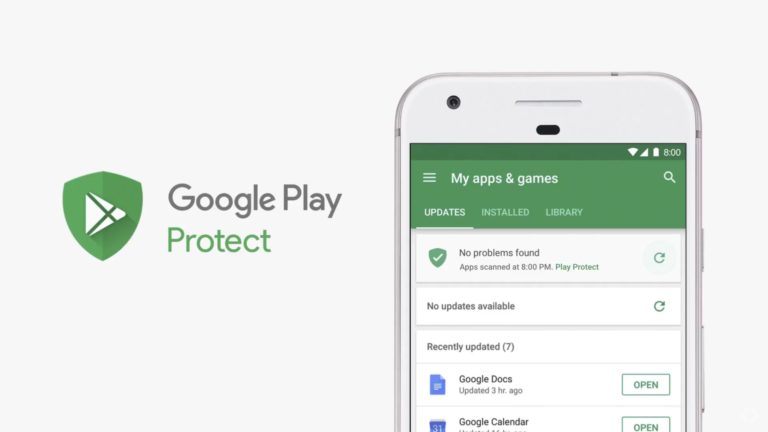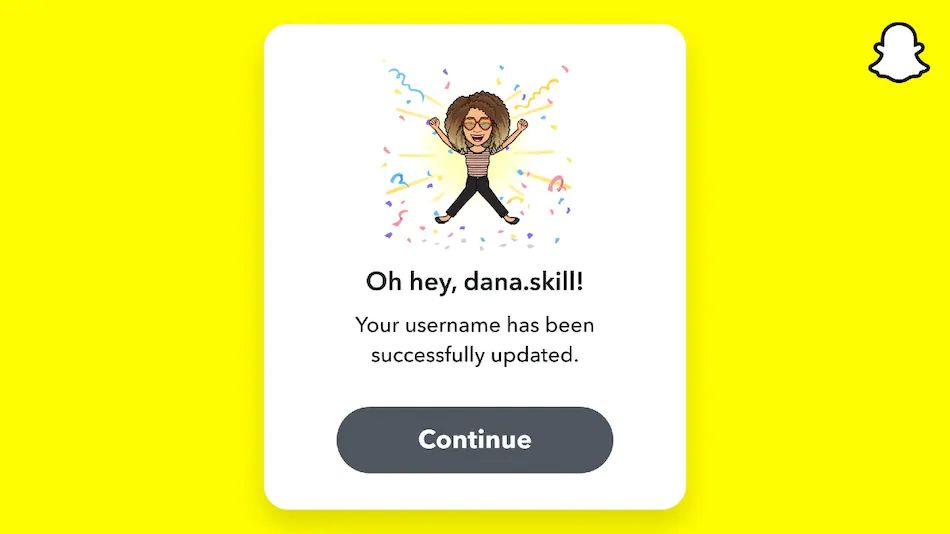You Can now use WhatsApp on Secondary devices without having to keep your phone online.
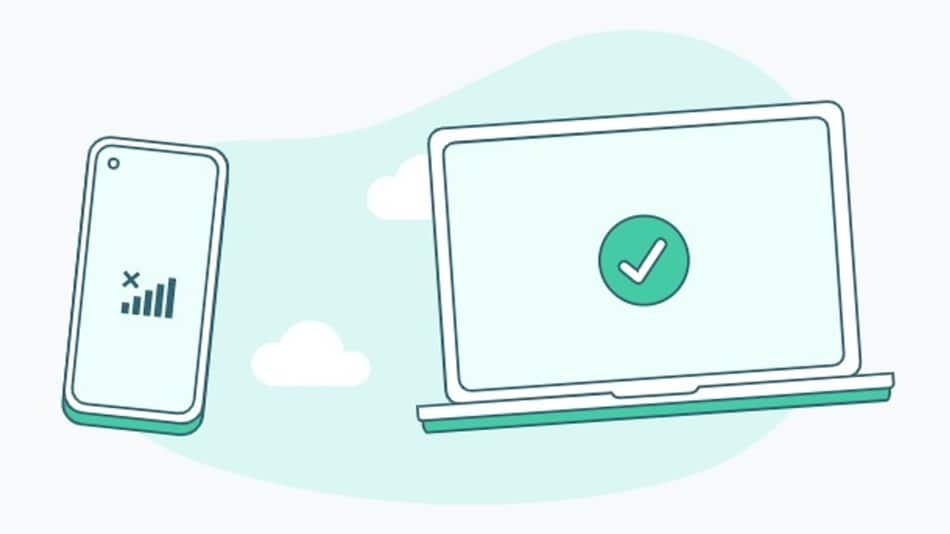
WhatsApp has started rolling out its anticipated multi-device support for a large number of users on both Android and iOS to let them use their account on secondary devices, without requiring their phones to be connected to the Internet.
Users can leverage the new feature to connect WhatsApp on up to four devices simultaneously to send and receive messages on the app even when their phones are not connected to the Internet. The update is helpful if you access WhatsApp on a desktop or Mac.
Introduced in July after a series of internal testing, multi-device support on WhatsApp allows users to connect their instant messaging account to a secondary device — say a PC, laptop, or Facebook Portal. It notably enables end-to-end encryption on the chats that takes place using the secondary device. This means that neither WhatsApp nor a third party can read the messages you send or receive on your connected PC.
By offering standalone support, WhatsApp enables users to send and receive messages on their secondary devices even if they are not in the proximity of their phones. The feature also helps you stay connected to WhatsApp if your phone runs out of charge.
How to link your WhatsApp account to a secondary device
Before beginning with the steps below, it is important to note that you must be on the latest WhatsApp version to get multi-device support and link your account to a secondary device. The feature is also currently in ‘beta’ and may, thus, result in some stability issues for the time being.
Furthermore, it is limited to WhatsApp Web, Desktop, and Portal. This means that WhatsApp hasn’t yet enabled support for linking an Android phone or iPhone as a secondary device. You can also not connect your WhatsApp account using multi-device support to an Android tablet or iPad at this moment.
-
Join multi-device beta by going to WhatsApp and then Settings > Linked Devices > Multi-Device Beta.
-
Once done, go back to the Linked devices screen and then tap the Link a Device button to link a new device.
-
You will now be required to scan a QR code available on your secondary device to link it with your WhatsApp account.
After linking, WhatsApp will allow you to send and receive messages using your secondary device. You will also be able to see your previous messages from the secondary device, though the messages that are deleted from your primary device will not be visible on the secondary one. Messages that you delete from your secondary device will also not be visible on your phone. However, this feature doesn’t work with an iPhone.