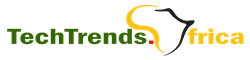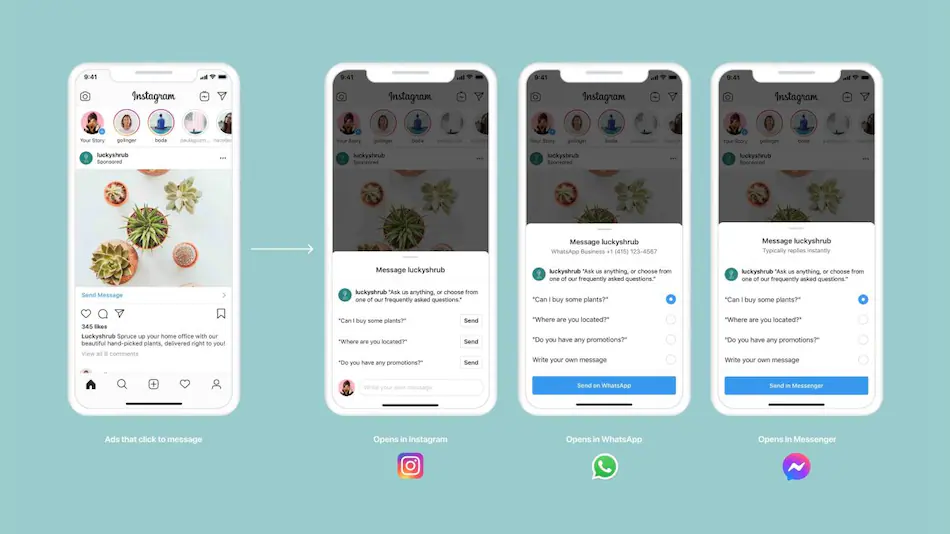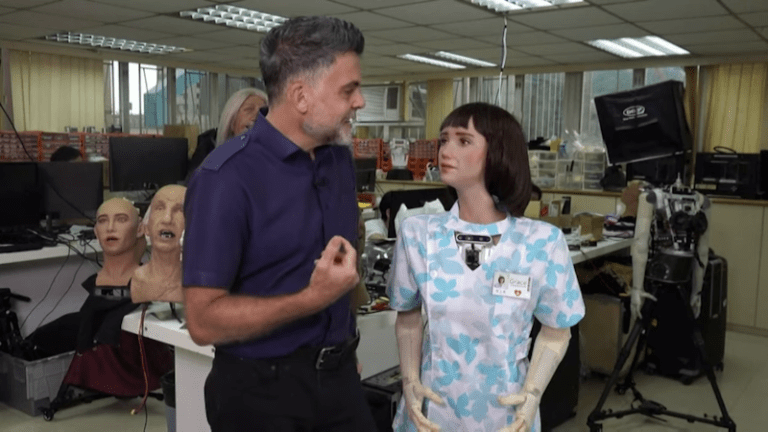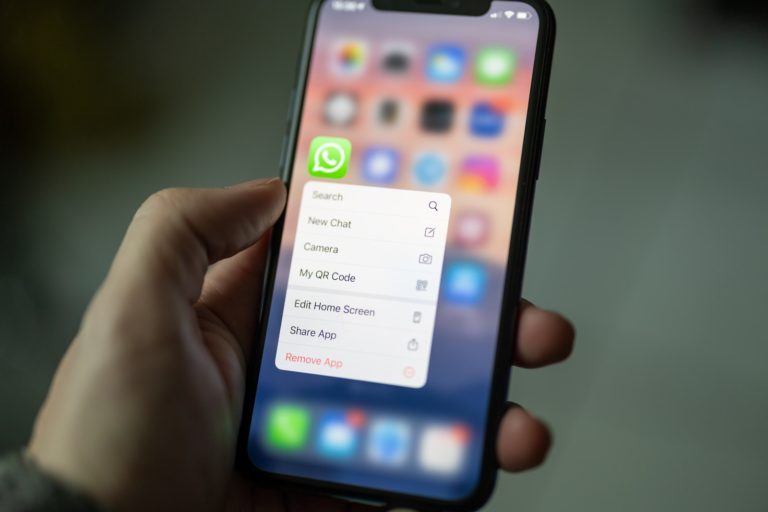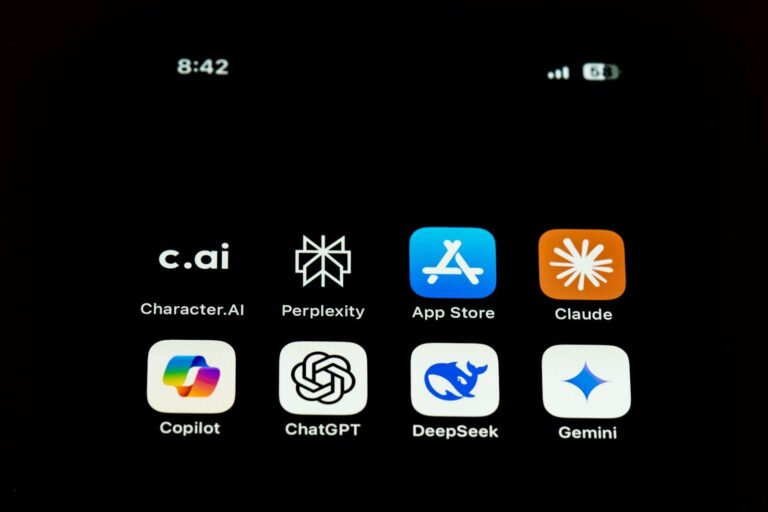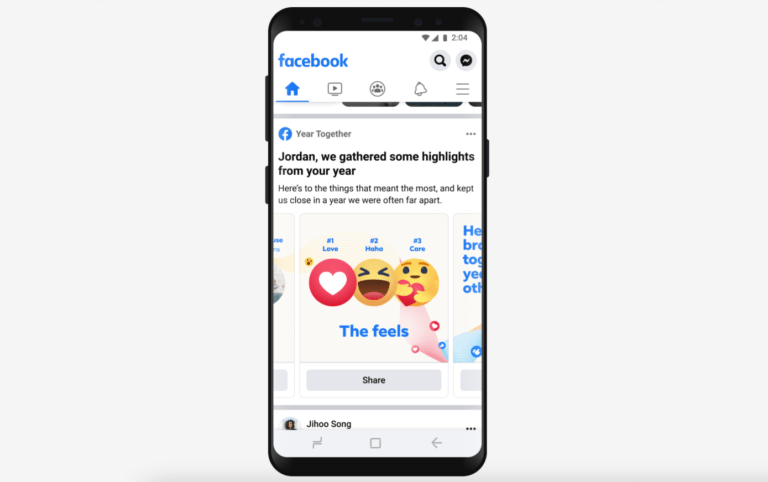Microsoft Empowers Copilot Vision with Desktop Share and Voice Mode

On Tuesday, Microsoft revealed two new Copilot Vision enhancements that are intended to improve its usefulness. In order to help customers with a variety of activities, the Redmond-based tech giant is launching a new Desktop Share feature that will enable the artificial intelligence (AI) chatbot to analyze the user’s whole desktop and all of the open programs. Furthermore, the ability to engage Copilot Vision during speech chats with the AI has been added. Windows Insiders are now getting access to both of these new features.
The Whole Desktop Can Now Be Analyzed by Copilot Vision
The Windows manufacturer revealed two new Copilot Vision features in a blog post along with the most recent app update. All Insider channels will now have access to the Copilot app’s latest version, 1.25071.125, through the Microsoft Store.
According to the firm, Insiders in areas where Windows Vision is enabled will be the first to have access to the update. This implies that the new features may not be available to non-European nations right away. Furthermore, according to Microsoft, the update is being released gradually, so it may take a few days until all Insiders receive it.
Copilot Vision, which previously could only access two apps at once, has seen a significant improvement with Desktop Share. Users must click the glasses icon in Composer, choose which desktop they want to share with the AI, and then ask Copilot any questions they may have in order to enable this mode. They can use the Composer’s “Stop” or “X” buttons to halt sharing.
Copilot will be able to view and evaluate all of the content on the screen in real time with Desktop Share. Users can ask questions, and it will be able to respond and assist them by analyzing the context from several apps. Additionally, Copilot Vision can voice the answers, which makes it simpler for users to follow directions while using a desktop computer. The tech company claims that the chatbot can assist customers with difficult tasks including enhancing a CV, figuring out a new app or game, and more.
In addition, the voice mode is now supported by Copilot Vision. This implies that a user does not need to switch to text mode in order to enable vision mode while speaking with the AI chatbot. Users can click on the glasses icon and choose which desktop they wish to share in order to activate Copilot Vision while in voice mode.