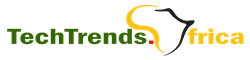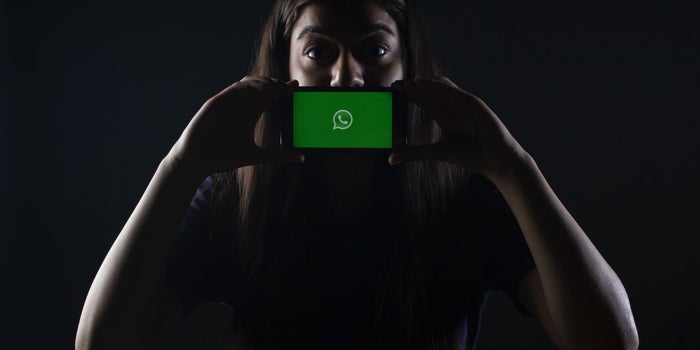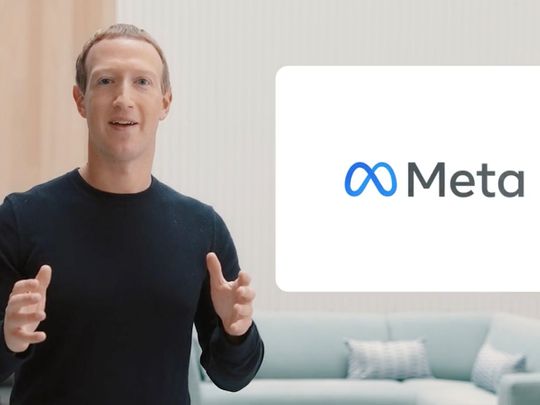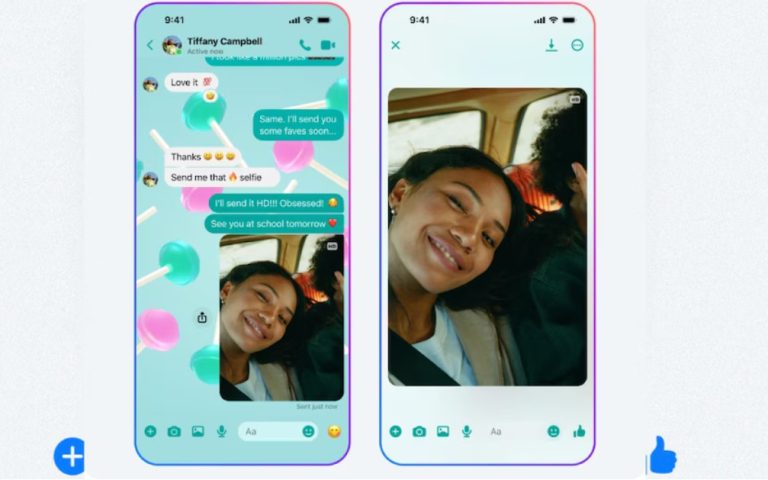How to enable Gmail’s Undo Send Feature that Now Allows You to Set a Recall Time for Emails
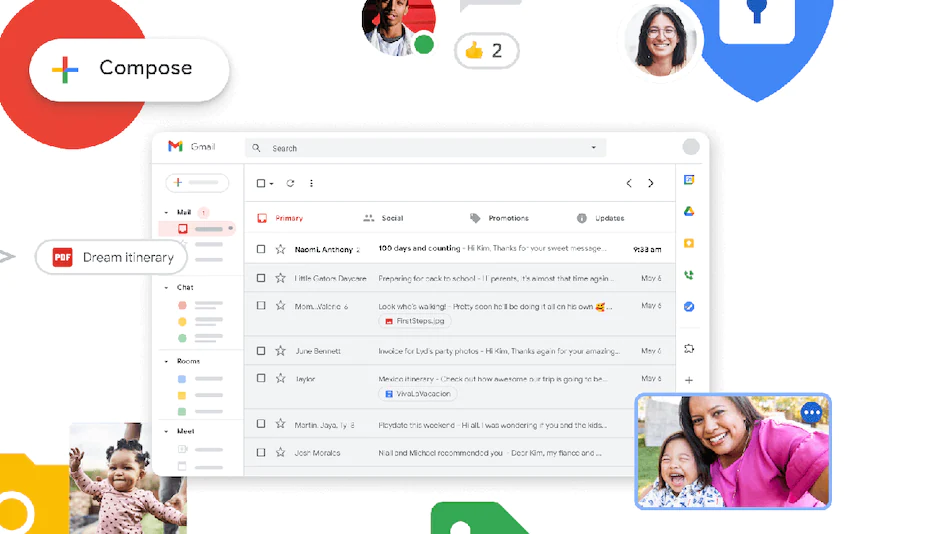
Gmail’s Undo Send feature has been updated for both Web and iOS users. The feature that allows users to recall emails will now be available in a variety of time frames.
Users can ‘unsend’ an email by tapping the send button 5 seconds, 10 seconds, 20 seconds, or 30 seconds before it is delivered to the recipient.
Google’s mail service previously provided a standard five-second window to recall an incorrectly sent message. The Undo Send message feature is available in both Gmail for Web and the Gmail mobile app. The Undo Send feature was available in Gmail Labs for many years before it was made available on the web in 2015.
How to recall emails on Gmail with Undo Send
You can follow these steps to change the time allowed to undo send an email on Gmail for Web:
- Once you’re logged in, click on the Settings icon on the top-right corner of the page and tap on See all settings.
- Next click on Undo Send, select a Send cancellation period. The options are 5, 10, 20, and 30 seconds.
- Scroll down and click Save.
On iOS, users can change the amount of time they have to recall a message by going to Settings and then tapping the cancel period next to Undo Send. According to Google’s Support Page, the ability to set a cancellation period for Gmail for Android is not currently available.
Google recently updated the Gmail platform with a slew of new features. You can now make 1:1 audio and video calls using Google Chat in Gmail. Gmail for Web also received a new right-click menu to view a recipient’s full name and details, avatar chips for recipients, and new checks when adding users outside contacts and organizations.